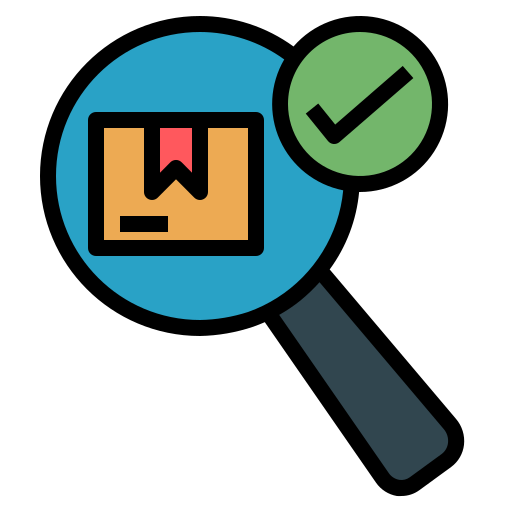 Overview and Key Features:
Overview and Key Features:
Microsoft Teams is a chat-based collaborative workspace that brings together people, content and conversations. With Teams, channels of colleagues can create content while collaborating with one another at the same time. Users can share files through Teams both internally and externally, and access their team files on SharePoint.
The powerful chat functionality of Teams enables instant text, audio, and video communication among university colleagues. It integrates Office apps like Word, Excel, PowerPoint, and OneNote, offering a collaborative experience.
 Getting Started:
Getting Started:
Desktop Version
While Microsoft Teams is available as a web app, the Teams desktop client is recommended for a more robust experience. The desktop version offers better integration with Microsoft 365, efficient resource use, and enhanced notifications.
 Get Help:
Get Help:
If you’re looking to get started or have any questions or concerns, we recommend beginning by reviewing the relevant resources:
- Connect+Learn Teams Training (slides and recordings)
- Teams Updates and Announcements
- New Teams Client Troubleshooting
- Teams Knowledge Base (IT Service Centre)
- U of T Terms of Use – Microsoft Teams
Report a security incident to the Security Team
Support Level: Basic support only
