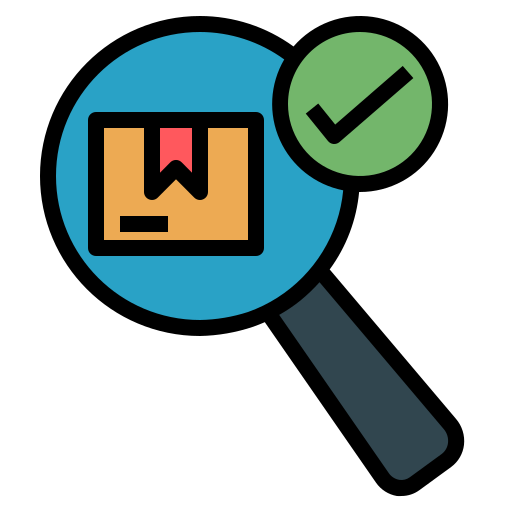 Overview and Key Features:
Overview and Key Features:
UTsend is a secure file transfer service used for sharing content with internal or external users. All files are encrypted, authenticated, and virus-scanned.
U of T faculty, librarians, and staff can upload files and send file request links through UTsend. Email (e.g., Microsoft Outlook) may be used for general communication but it is not encrypted and should not be used for sharing or storing L4 data. Recipients will receive UTsend notifications via email but all file transfers will occur through the UTsend website.
 Getting Started:
Getting Started:
UTsend can be accessed using your UTORID at: https://send.utoronto.ca/
You can send a file to someone via UTsend by “dropping off” that file into the application. Downloading a file that someone else has sent to you is referred to as a file “pick up”.
UTsend hosts files for 14 days so this service is not suitable for long-term storage. Please keep a downloaded copy of any files transmitted via UTsend in another appropriate location for your own records.
 Get Help:
Get Help:
For assistance with UTsend, open a ticket on the Enterprise Service Centre
