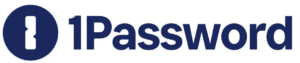![]()
Overview and Key Features:
Members of the University community must secure their access to sensitive systems and protect themselves when connecting from remote locations, such as while traveling or working from home. Virtual Private Networks (VPNs) allow a user to route their computer’s internet traffic through a specific network while not directly connected to it. U of T offers two VPN tools for different purposes:
- UTORvpn: A general remote access VPN that protects connections and allows users to connect to the campus wireless network remotely.
- AdminVPN: Allows the owners of administrative and academic systems, as well as department administrators, to enforce strong authentication and secure connections.
![]() Getting Started:
Getting Started:
- Download the Cisco AnyConnect VPN client (for desktop) or the Cisco AnyConnect app (for Android/iOS).
- Installation instructions for the Cisco AnyConnect VPN client can be found below.
- Open the Cisco AnyConnect client. Enter or select “general.vpn.utoronto.ca” and click Connect.
- An authentication window will open for the group “UofT Default”. If you need all network traffic (including video streaming) routed via VPN, select “UofT Full”; this is not recommended.
- Once the group is selected, enter your UTORid and password. Click OK.
- Your computer will notify you that it is now connected to UTORvpn.
![]() Get Help:
Get Help:
For detailed connection walkthroughs, see the Enterprise Service Centre (ESC) Knowledge Base:
For all other VPN service inquiries, create a ticket on the Enterprise Service Centre (ESC).