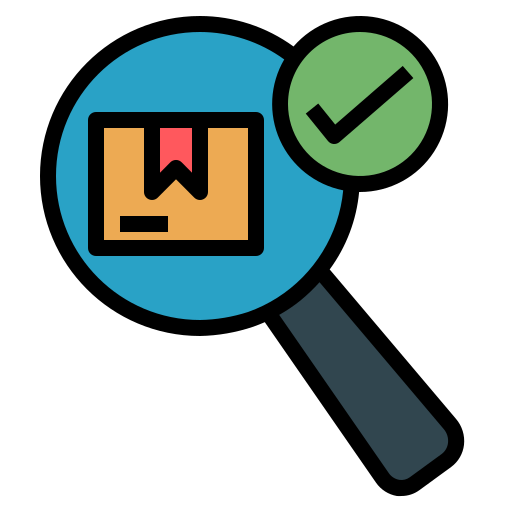 Overview and Key Features:
Overview and Key Features:
Research cyber security consultations are virtual (or, if required, in person) meetings between RISP and researchers, research-supporting staff, project teams or students. During a consultation, RISP will answer your security questions/concerns and provide you with current guidance based on the University of Toronto’s policies, standards, procedures and guidelines, as well as general cyber security best practices.
 Getting Started:
Getting Started:
Open an Enterprise Service Centre ticket to contact the Research Information Security Program.
 Get Help:
Get Help:
Cyber and Data Security
- Open an Enterprise Service Centre ticket to contact the Research Information Security Program.
Geopolitical and collaboration risk
- Contact the Research Security team: research.security@utoronto.ca.
Resources
